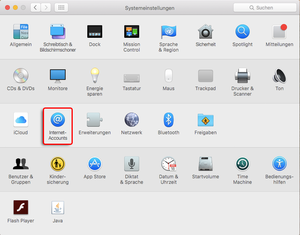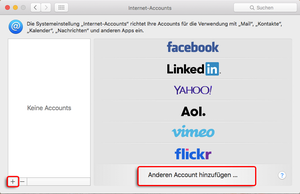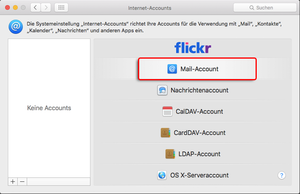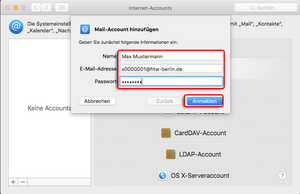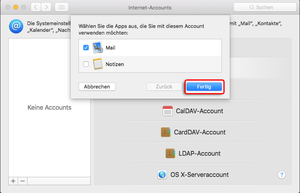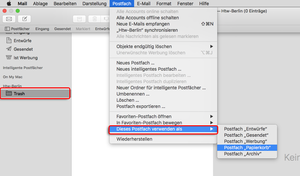Mac OS X Mail
The account is now set up.
Usually, however, the folders in Apple Mail are not assigned correctly.
To correct this, follow step 7.
Step 7: Assign mailbox
If the mail folders are not assigned correctly (see screenshot), this can be corrected afterwards.
Select the appropriate mail folder, e.g. "Trash" and then click on "Mailbox" in the menu → "Use this mailbox as" and select the appropriate mailbox, e.g. "Trash".
Repeat the process with all other unassigned folders.
After the correct assignment the folder will disappear from the lower grouping "HTW-Berlin".