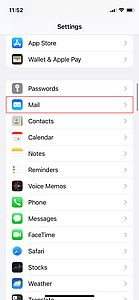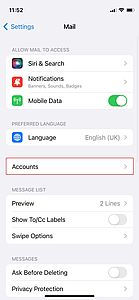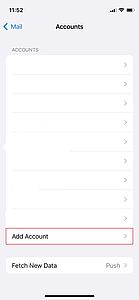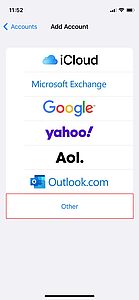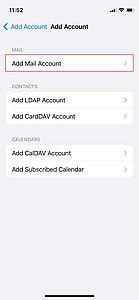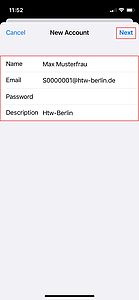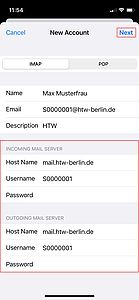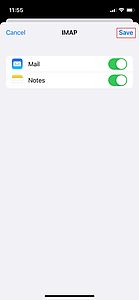Mail for iOS 11 and newer
Requirements for use
- Knowledge about the basic handling of the iPod Touch/iPhone/iPad
- iPod/iPhone/iPad Firmware iOS 11 or later
The following instructions explain how to set up the HTW Mail account on your iPod Touch/iPhone/iPad.
Step 7: Setup email settings
Please fill out all fields with the correct information for you.
As address please enter your HTW e-mail address. This consists of your HTW-account username (e.g. s0000001 or amuster) and the extension @htw-berlin.de.
Example:
Name: Max Musterfrau
E-mail address: s0000001@htw-berlin.de
You can choose the description yourself, as it is only used on your device.
Confirm your entries by clicking on "Next".
Step 8: Adjust server settings
Fill in the fields with the following information:
- Server incoming mails: "mail.htw-berlin.de"
- Server outgoing mails: "mail.htw-berlin.de"
- Username: Your HTW account (e.g. s0000001 or amuster)
- Password: HTW-Account Password
If your device displays an error, make sure you have entered your login data correctly and that you are connected to the Internet.