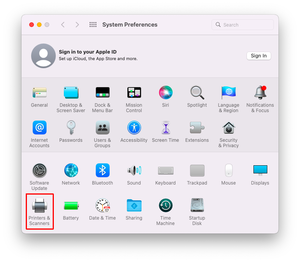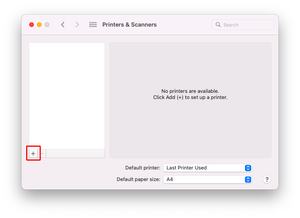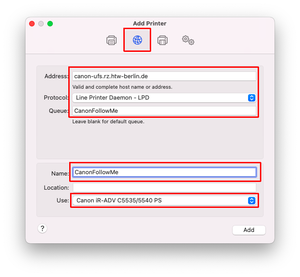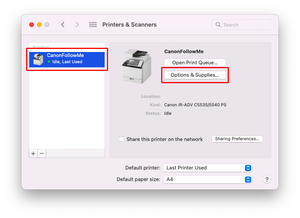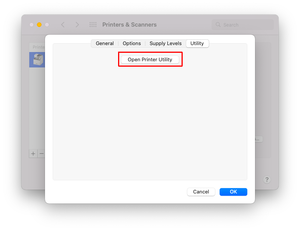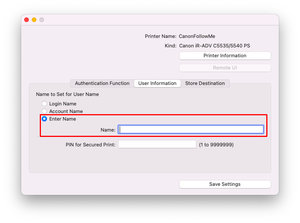Printing from a macOS system
Requirements
- You have a Mac (MacBook, iMac) with a macOS operating system and are logged in as administrator
- You know your "printer user name". This manual describes how to find out your "printer user name"
- You are in the network (e.g. WLAN) of the HTW Berlin. Outside the HTW Berlin, print jobs can only be sent to public printers via VPN.
- This manual does not originate from Canon, but was only tested by the university computer center
- An update of the macOS may cause the printer to stop working. You may have to download and install a new driver from the Canon site (step 1)
- Printing PDF documents via e-mail is the safe alternative.
Step 1: Download and install printer driver
Please download the latest version of the printer driver "PS Printer Driver & Utilities for Macintosh" from the Canon website (file version: V4.17.11, published on: 30 Mai 2022)
Download link (external access to the Canon.de website)
This is a *.dmg file (mac-ps-v41711-00.dmg). Open the file and start the installation by double clicking on "Canon_PS_Installer.pkg". Execute the installation.
Step 4: Set up printer
Select the "IP" tab and make the following entries/settings:
- Address: canon-ufs.rz.htw-berlin.de
- Protocol: Line Printer Daemon - LPD
- Queue: CanonFollowMe
- Name: CanonFollowMe
Under "Use" you must select the previously installed printer driver. In the drop-down menu please click on "Select software...". A new window will open with the available drivers. Please select the "Canon iR-ADV C5535/5540 PS".
Complete the step with "Add".
Step 7: Enter printer user name
Select the "User data" section and choose "Enter a name". In the "Name" field enter your "Printer User Name". Finish the setup with "Save setting" and finally close the still open windows.