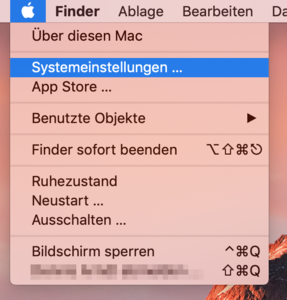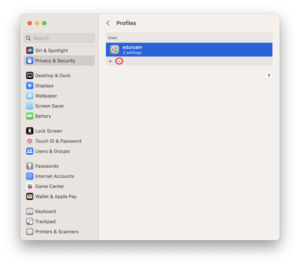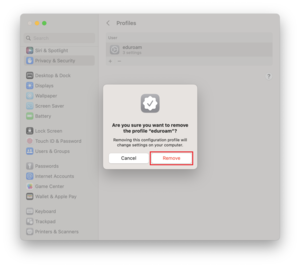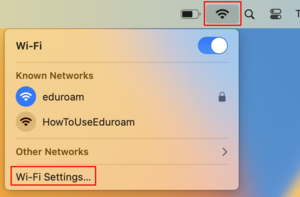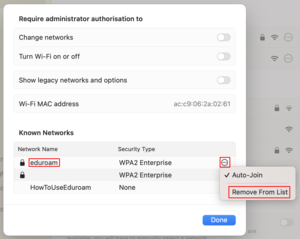How to delete the eduroam configuration under macOS 13
In this manual you will learn how to delete an old eduroam configuration under macOS.
Attention
The Eduroam connection is disconnected by deleting the configuration and cannot be used for setup afterwards.
If there is no Profile button, there is no old Eduroam profile stored, you can proceed to step 4.
Step 6: Remove Eduroam WLAN
In the list of known networks, select "eduroam" if available, click on the circle with 3 dots and select "Remove From List".
Now you can proceed to set up eduroam again.