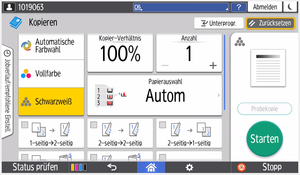Copying at the Device
2. Simple Copying
In the standard copy menu, you can choose between black and white or color copies, and specify whether you want to copy single-sided or double-sided. You can also set the number of copies. After placing your document to be copied either on the glass plate or in the feeder, press the green button to start.
[Translate to Englisch:] 3. Erweiterte Kopiereinstellungen
If you need more options (enlarge/reduce, single-sided → double-sided, double-sided → single-sided, booklet printing, etc.), press the red "Ricoh button".
In the advanced copy menu, you can utilize the full range of copying functions on the multifunction device:
- Adjustment of the copy ratio (zoom factor)
- Selection of the paper source
- Single-/double-sided copying in different combinations
- Sort order
- Booklet printing
- Original settings (e.g., brightness, thickness of the original's paper)
If you are using the bypass tray and using paper thicker than standard paper (80 g/m²), please specify this so the printing process can be adjusted accordingly and avoid paper jams.
![[Translate to Englisch:] Kopieren auswählen [Translate to Englisch:] Kopieren auswählen](https://rz.htw-berlin.de/fileadmin/_processed_/4/0/csm_01_prt_logged_std_9778e0e081.png)