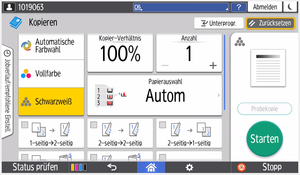Copying at the Device
2. Simple Copying
In the standard copy menu, you can choose between black and white or color copies, and specify whether you want to copy single-sided or double-sided. You can also set the number of copies. After placing your document to be copied either on the glass plate or in the feeder, press the green button at the bottom right to start.
3. Advanced Copy Settings
If you need more options (enlarge/reduce, single-sided → double-sided, double-sided → single-sided, booklet printing, etc.), press the red "Ricoh button" on the right side instead in the menu shown in step 2.
In the advanced copy menu, you can utilize the full range of functions of the multifunction devices:
- Adjustment of the copy ratio (zoom factor)
- Selection of the paper source
- Single-/double-sided copying in different combinations
- Sort order
- Booklet printing
- Original settings (e.g., brightness, thickness of the original's paper, etc.)
If you are using the bypass tray and utilizing paper thicker than standard paper (80 g/m²), please indicate this, so the printing process is adjusted accordingly and avoids paper jams.
4. Don't Forget to Log Out!
Important: Don't forget to log out! You can do this using the logout button at the top right or the home icon at the bottom of the start screen. Your remaining balance will only be re-credited to your StudentCard/MensaCard upon logging out. Therefore, the card must not be removed from the reader during the entire copying/printing process.
If you happen to forget to log out...
If you did not log out and your balance was not re-credited to your StudentCard/MensaCard, simply place the card on the reader again. The balance remains in the system until you log in again at one of the printing devices. It does not have to be the same device you last used.
The balance that was not re-credited will be loaded back onto the card when you place the card on the reader again. If, in the meantime, you have added more credit, both balances will be combined. You will then see the message: "Transaction successfully completed. Remaining credit: XX,XX €". You can now remove the card from the reader. By placing it on the reader again, you can use the device with the available balance. Don't forget to log out!