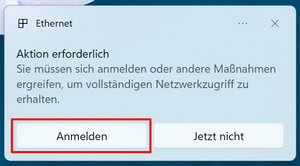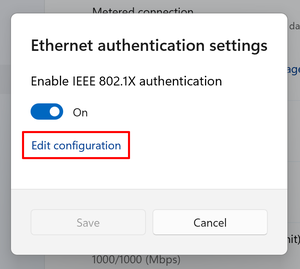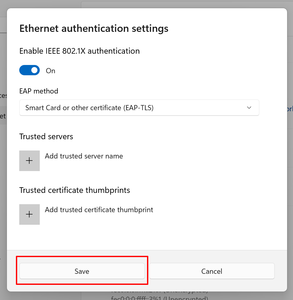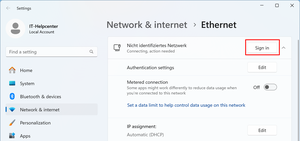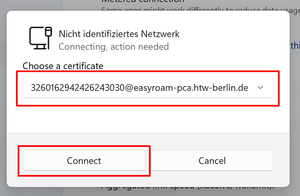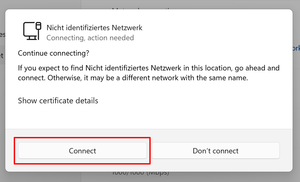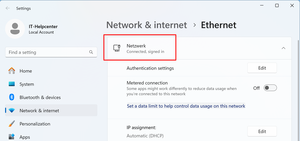LAN (Wired Internet) on Windows 11
Requirements for Use
- You have a laptop with a LAN port or an adapter.
- You are logged into your system as an administrator.
- Your laptop must obtain an IP address automatically (DHCP).
- You have a valid Easyroam certificate stored in the system (Eduroam set up). Wi-Fi is not necessary.