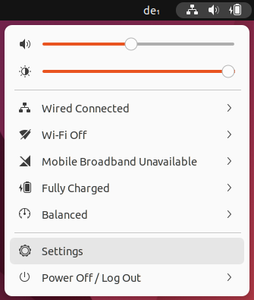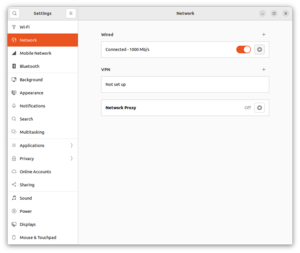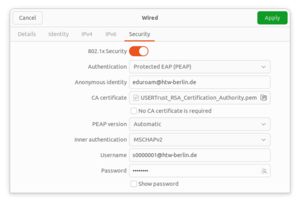LAN (wired Internet) with Linux
Requirements for use
- Your notebook must automatically obtain an IP address (DHCP).
Step 3: Configuring 802.1X
Click on ‚Security‘ and perform the following steps:
1. Activate the slide switch next to ‚802.1X Security‘.
2. In the drop-down menu next to ‘Authentication’, please select ‘Protected EAP (PEAP)’.
3. In the text field ‚Anonymous identity‘, please enter the text ‘eduroam@htw-berlin.de’.
4. Click on ‚CA certificate‘ and select the certificate ‘USERTrust_RSA_Certification_Authority.pem’. On Ubuntu, you can find it under ‘/etc/ssl/certs’.
5. In the drop-down menu next to ‚Inner authentication‘, please select the entry ‘MSCHAPv2’.
6. In the text field ‚Username‘, please enter your HTW account and add ‘@htw-berlin.de’ to it (e.g.: s0000001@htw-berlin.de).
7. In the text field ‘Password‘, please enter the password of your HTW account.
8. Click on ‚Apply‘.
The configuration is now finished. Your computer should now authenticate itself and after a few seconds, you should be able to access the internet.