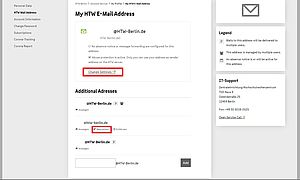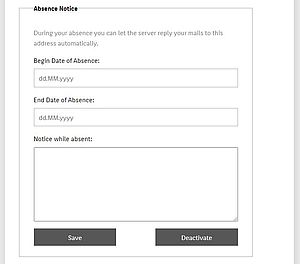Absence note
Create or edit absence note
This tutorial explains how you can have an out-of-office notice sent automatically from the e-mail server in case of an absence for a defined period of time. Please note that the out-of-office message is only sent once a day to the individual e-mail senders.
Step 1: Open e-mail settings and select desired address
Open the overview of your e-mail addresses and select the desired address for which you would like to activate an out-of-office message. Click on "Change settings" or "Edit" below the desired address.
https://account.htw-berlin.de/mailconfig
Step 3: Set note text
In the field "Notice while absent" you define which message should be automatically sent back (autoreply) for new incoming e-mails.
Step 4: Save
Click on "Save" to activate the absence note. You will receive a confirmation that the information has been updated.