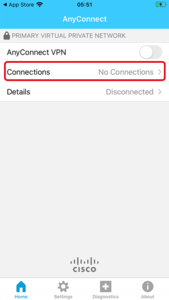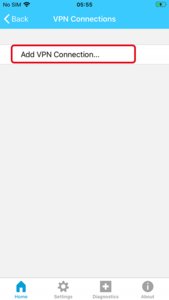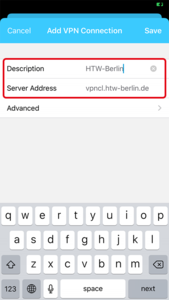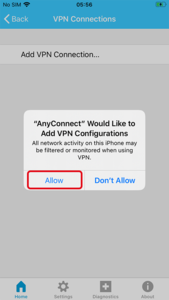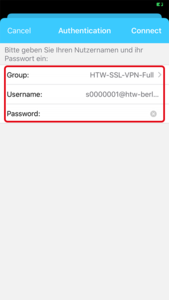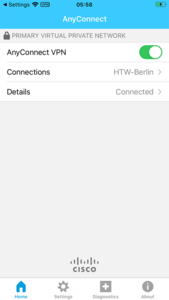Establish VPN connection with the iPhone/iPad
Conditions for use
- Knowledge of the basic handling of the iPhone/iPad
- Your iOS device must be connected to the Internet (e.g. Wi-Fi)
Step 1: Cisco AnyConnect client from Apple Store
Download the „Cisco Anyconnect”app from the Apple Store onto you iPhone/iPad device and launch it.
Step 7: Enter user credentials and select group
Please enter your HTW credentials now. Please do not forget to add the extension "@htw-berlin.de" to your user name (e.g. s0000001@htw-berlin.de). Confirm the entry with "Connect".
Two connection profiles (Group) are available for the use of the VPN service:
HTW-SSL-Split (Standard)
Only requests that are directed to the university network of the HTW (e.g. services of your department) are routed through the VPN tunnel. Inquiries to external providers (e.g. the call of wikipedia.org) are still made via the home internet provider.
HTW-SSL-VPN-Full
All Internet traffic is routed through the university's VPN server. This means that you use one IP address of the university (141.45.*.*) during the entire connection process. This is required for all those services of external providers that are made available by the HTW (e.g. external website services of the library, e-books).
When do I need the profile "HTW-SSL-VPNCL-Full"?
Please use the "HTW-SSL-VPNCL-Full" profile if you want to access external databases of the library (eBooks), SAP software or other external services made available by the HTW.