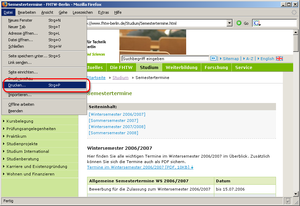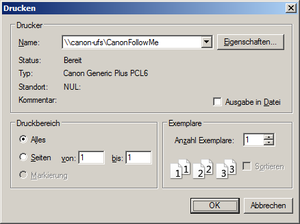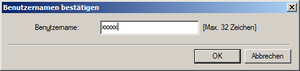Printing at the HTW
This article describes how to print documents from PCs that are maintained by the data center (e.g. public PC workstations in the library).
Requirement
Please note that you must know your printer user name (NOT HTW account) for printing.
Step 2: Select printer and set print properties
Please make sure that you select "CanonFollowMe" as printer name (this printer is installed by default on the data center's fixed computers).
Important: In the "Properties..." of the printer, you can then select whether you want to receive a black/white or color copy. By default, everything is sent to the printer in color, but this also causes additional costs compared to a pure black and white copy. You can find the price list here.
Then confirm your entries with "OK".
Step 3: Enter printer user name
After sending the print job, a window opens in which the five-digit printer user name (NOT HTW account!) must be entered.
Step 4: Place the HTW StudentCard / employee copy card on the reader and select "Secure Print"
You can now go to any public printer at the HTW Berlin to print your document. On site, place your HTW StudentCard or employee copy card on the card reader. You will then find your print job under the menu item "Secure Print".
Before sending the print job, you can make settings under the options (e.g. b/w printing).
Step 5: Log out
Important: Do not forget to sign off the printing device when you are finished! (Touch screen, bottom right! "Logout")