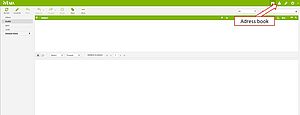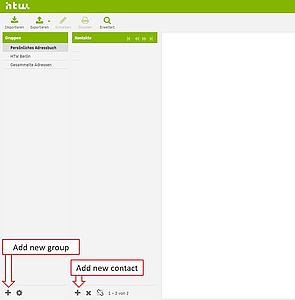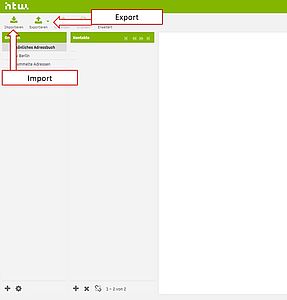Your address book in the webmailer
You can create a personal address book in the webmailer. It gives you the opportunity to enter addresses of people with whom you communicate frequently.
Note: It is not necessary to enter HTW e-mail addresses. These can be retrieved from the 'HTW Berlin' address book.
Step 1: Login to the webmailer - access the address book
Please open the webmailer in your web browser and log in with your HTW account. After the login you will be in your inbox.
In the upper right area of the webmailer you have several configuration options. Please select the menu item "Contacts" (recognizable by a human pictogram).
Step 2: Adding addresses to the address book
You will be forwarded to your address books. Here you can quickly and easily select and manage your address book.
To add a contact, first select the desired group or create a new one by clicking the "plus symbol" at the bottom left. Then you can create a new contact by clicking on the "plus symbol" at the end of the second column (Contacts).
Now a mask will open where you can enter the contact data and add it with "Save".
Step 3: Ex-/Import of contacts
You can also import contacts into your address book.
In the menu item "Contacts" select the option "Import" in the upper left corner. You should can upload the "Import file" in the "vCard or CSV file" format. To do so, press the "Browse" button and select the file you created before.
Afterwards you can choose in which address book the contacts will be saved under the section "Add contacts to". You can also replace the existing address book with the corresponding option (we recommend to do this only with extreme caution, otherwise you might delete already existing contacts and they cannot be restored).
You can also export your contacts from the webmailer. Instead of the "Import", select the "Export" function. A pop-up window will appear and ask you to save the "export file" (in this a vcf file). Now you have exported your contacts to a file and can enter them in another email client.