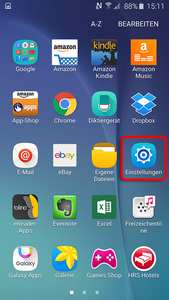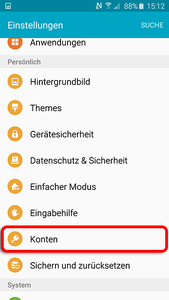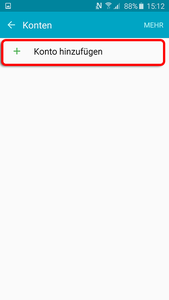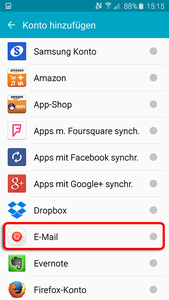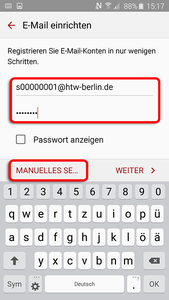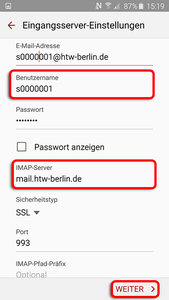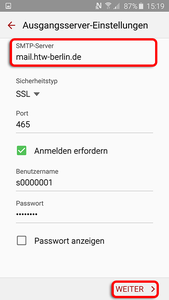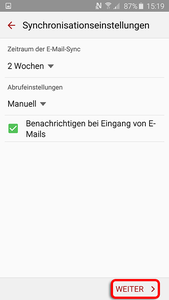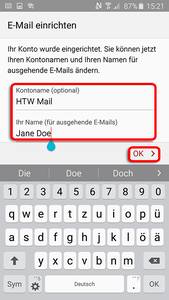Android (5.1 or higher)
Configure your Android device for email retrieval
Step 5: Set up e-mail
Enter your e-mail address and password. To continue the installation click on "Manual Setup".
Step 6: Make Input Server Settings
Please fill out all fields with the correct information for you.
As user name enter your login name from your HTW account (e.g. s0000001 or amuster).
As server settings use the following:
- IMAP server: mail.htw-berlin.de
- Security type: SSL
- Port: 993
Confirm your entries with "Next".