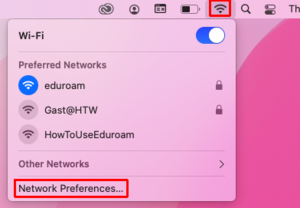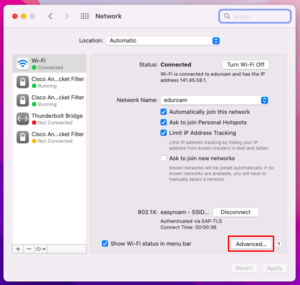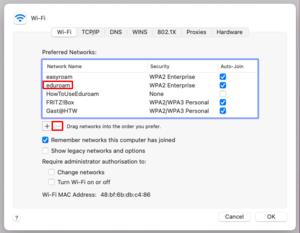How to delete the eduroam configuration under macOS 12
In this manual you will learn how to delete an old eduroam configuration under macOS.
Attention
The Eduroam connection is disconnected by deleting the configuration and cannot be used for setup afterwards.
If there is no Profile button, there is no old Eduroam profile stored, you can proceed to step 4.
Step 6: Remove Eduroam Wi-Fi
In the list of known networks, select "eduroam" if available and then click on "-" and confirm this with "OK".
Now you can proceed with setting up eduroam again.
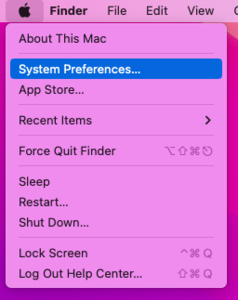
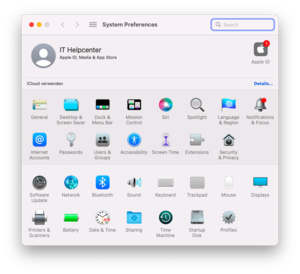
![[Translate to Englisch:] eduroam löschen](https://rz.htw-berlin.de/fileadmin/_processed_/e/7/csm_03_eduroam_loeschen_ae4b6852e4.png)