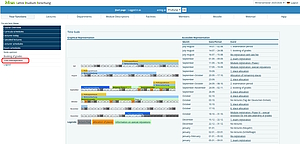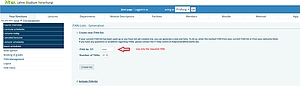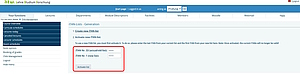iTAN-management
Table of contents
Blocked iTAN list
Please note that your iTAN list will be blocked as soon as you have entered five incorrect iTANs. All attempts count, i.e. also attempts that were made longer ago and also if correct entries were made in between. If your iTAN list is blocked due to too many incorrect entries, please contact Campus Management Support.
Generate new iTAN-list
If an iTAN-list has been used up or you want to create a new TAN-list for security reasons, you can create a new list using the "Create new iTAN-list" function.
To generate the new list please refer to your current list for the iTAN number required on the page. Please make sure that you enter only the required iTAN.
If you are creating your first iTAN-list, please take this iTAN from your welcome letter from your department. In case of recovery, please use the first iTAN sent to you.
Please enter the iTAN to create the new list in the field shown. In the drop-down menu "Number of TANs" you can select how many iTANs should be on the new list. Then click on the "Create list" button. The generated list is displayed in PDF format. You can now save and print them out.
Activate iTAN-list
Before you can use the new iTAN-list, you must first activate it. To do this, click on the “Activate iTAN list” link and enter the required iTAN numbers.
You will find the required iTAN to activate the new list on your current iTAN-list. Please make sure that the LSF system asks for an exact number. Enter this number in the "Current/Old List" field. In this example, this would be the 13th iTAN-number from the old list.
If you are activating the iTAN list for the first time, please refer to your welcome email with subject "Informationen zu Ihrem HTW-Account" for the necessary iTANs. You will find the iTANs in section ‘2. iTANs for recording exam results in LSF’. The email contains exactly two iTANs for generating and activating the iTAN list.
If you received two new iTANs via a recovery-E-Mail with subject "HTW-Berlin - Neue iTANs", this would be the second number.
Enter the required iTAN from your newly generated list in the "iTAN no. x (new list)" field. Then click on "Unlock list". This allows you to use the new list. Any existing old iTANs are then invalid.