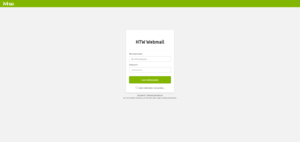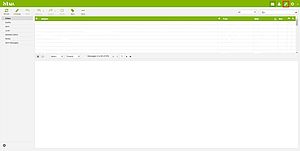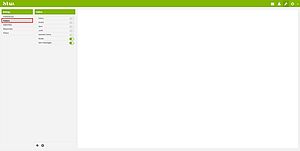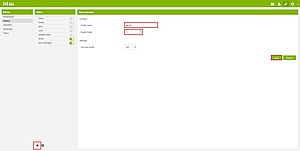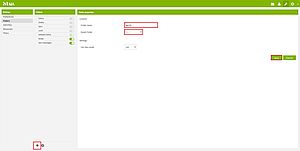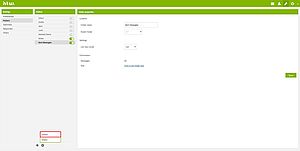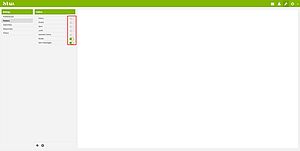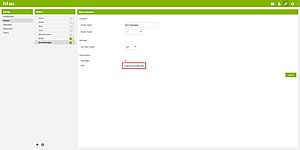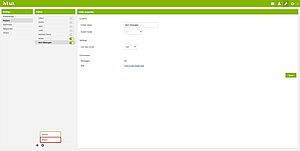Manage folders in webmailer
In order to store your e-mails clearly arranged, you have the possibility to create folders. You can then sort your e-mails into these folders to quickly find them again. In the following steps we will show you how to create, delete and rename folders, etc.
Step 1. Login to the webmailer
Please call the webmailer in your web browser and log in with your HTW account data. After the login you will see your inbox.
Step 2. Open the folder management
In the right upper area of the webmailer you have four menu options. Please select the tool-item "Settings".
You will be redirected to an area that allows you to configure your e-mail account. There you choose on the right side "Folders". In the following steps all sections of the folder management will be explained to you.
Create folder
To be able to sort your e-mails, it is necessary to create one or more folders. To create a new folder click the "+" symbol at the end of the folder list. Enter the desired folder name in the upper field, if needed select a subfolder in the "Parent folder" section, and then click "Save".
Delete folder
If you want to delete a folder, you must first select the desired folder in the "Folders" section. Then click on the "gear symbol" (Folder actions...) and select "Delete".
Important: All e-mails in the folder you delete will also be deleted. Until emptied you will find the deleted e-mails and folders in the "Deleted Items" folder.
Subscribe or unsubscribe folder
You can subscribe and unsubscribe folders. Unsubscribed folders will no longer be displayed in the folder tree of the mail view.
To do this, you have to activate or deactivate the slider next to the folder name in the "Folders" list.
Note: Some basic folders cannot be unsubscribed.
Empty folder contents
You can delete the content of selected folders. To do this, select choose the desired folder from the "Folders" list and then click on the "gearwheel" symbol at the end of the list. Select "Empty".
Note: Please use this function with caution. Until emptied you find the deleted e-mails in the "Deleted Items" folder.