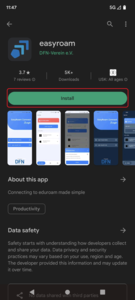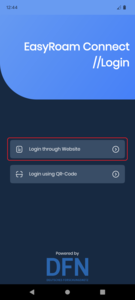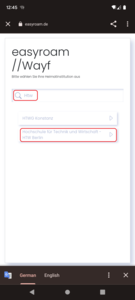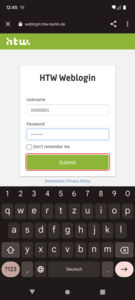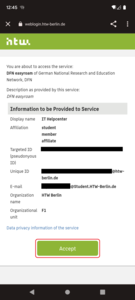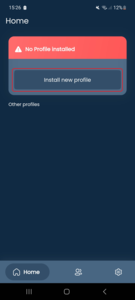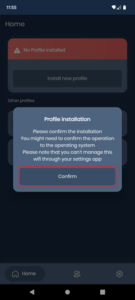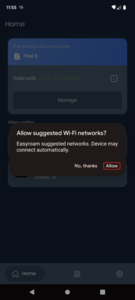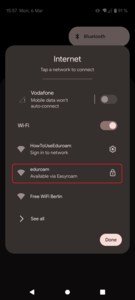Initial setup of Easyroam on Android
Requirements
Any internet connection is required to set up Easyroam/Eduroam.
Please note that the time, date and time zone of your device must be set correctly.
Step 1: If Eduroam has already been used on the device
If you have used the Eduroam WLAN before, you must first delete the old configuration.
How to do this is explained in this article.
Step 9: Allow suggested Wi-Fi networks
A window will now appear asking you whether you want to allow suggested WLANs. Please click on "Allow".
Please note: For some devices of Asian manufacturers (for example Huawei, Lenovo), this message may show up as a notification. On most devices, you can reach the notifications by swiping down with one of your fingers from the top of your screen.
Renew profile every 7 months!
In the easyroam app you can see the expiration date of your certificate, which you need for eduroam. The duration is 7 months! You must open the app again shortly before the expiration date and renew the profile, otherwise you will no longer have access to the eduroam WLAN.