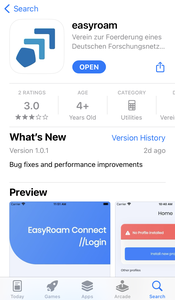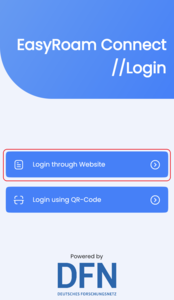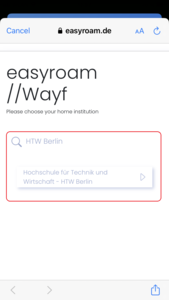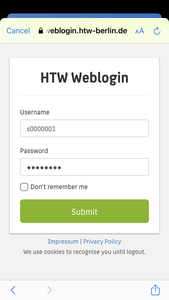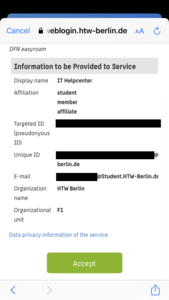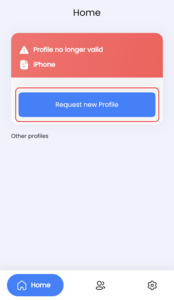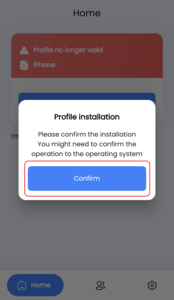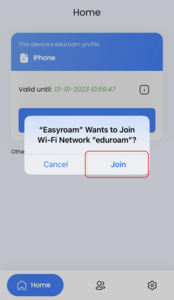Initial setup of Easyroam on iOS
Requirements
Any internet connection is required to set up Easyroam/Eduroam.
Bitte beachten Sie, dass Uhrzeit, Datum und Zeitzone Ihres Gerätes korrekt eingestellt sein müssen.
Step 1: If Eduroam has already been used on the device
If you have used the Eduroam WLAN before, you must first delete the old configuration.
How to do this is explained in this article.
Renew profile every 7 months!
In the easyroam app you can see the expiration date of your certificate, which you need for eduroam. The duration is 7 months! You must open the app again shortly before the expiration date and renew the profile, otherwise you will no longer have access to the eduroam WLAN.